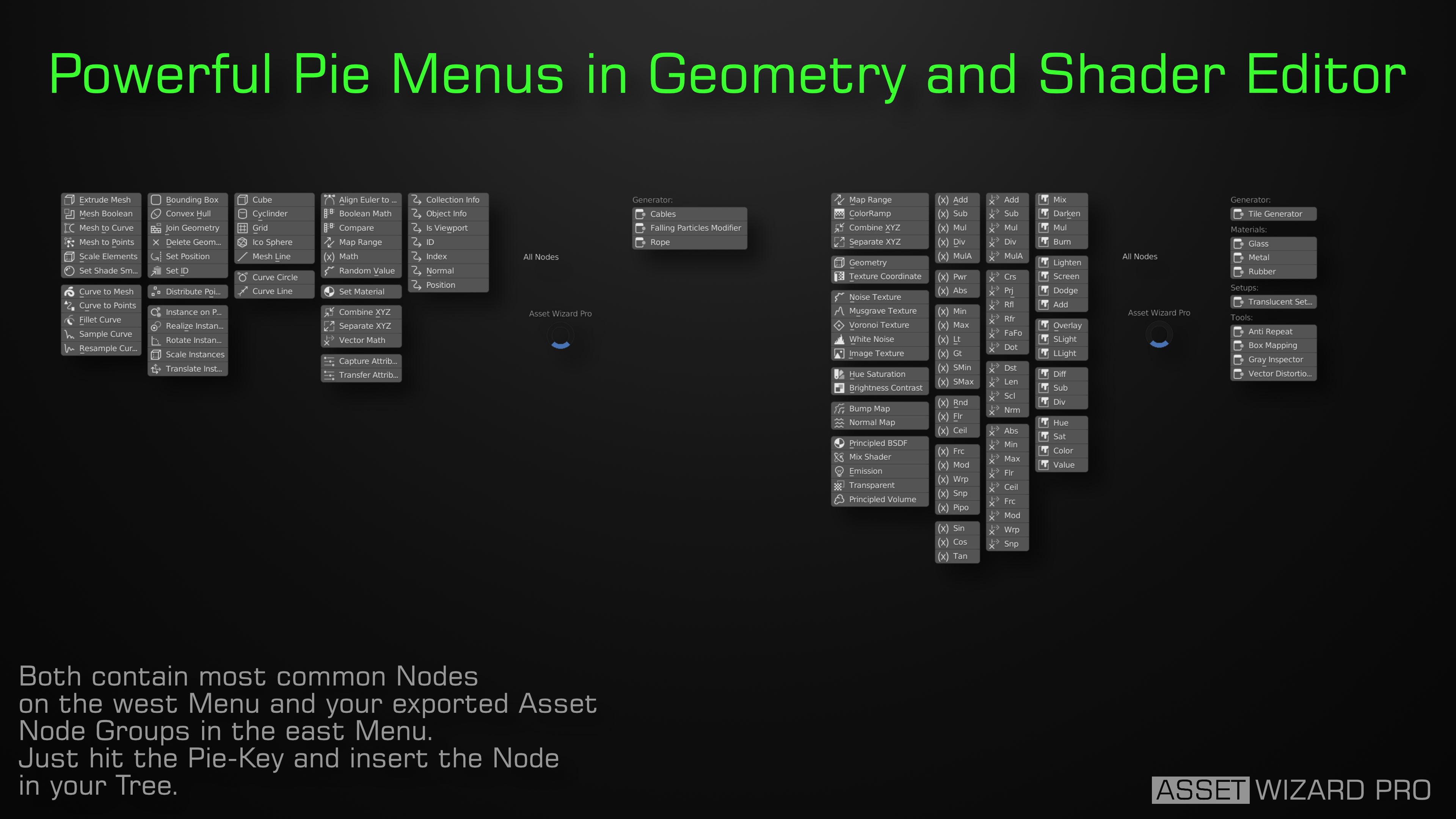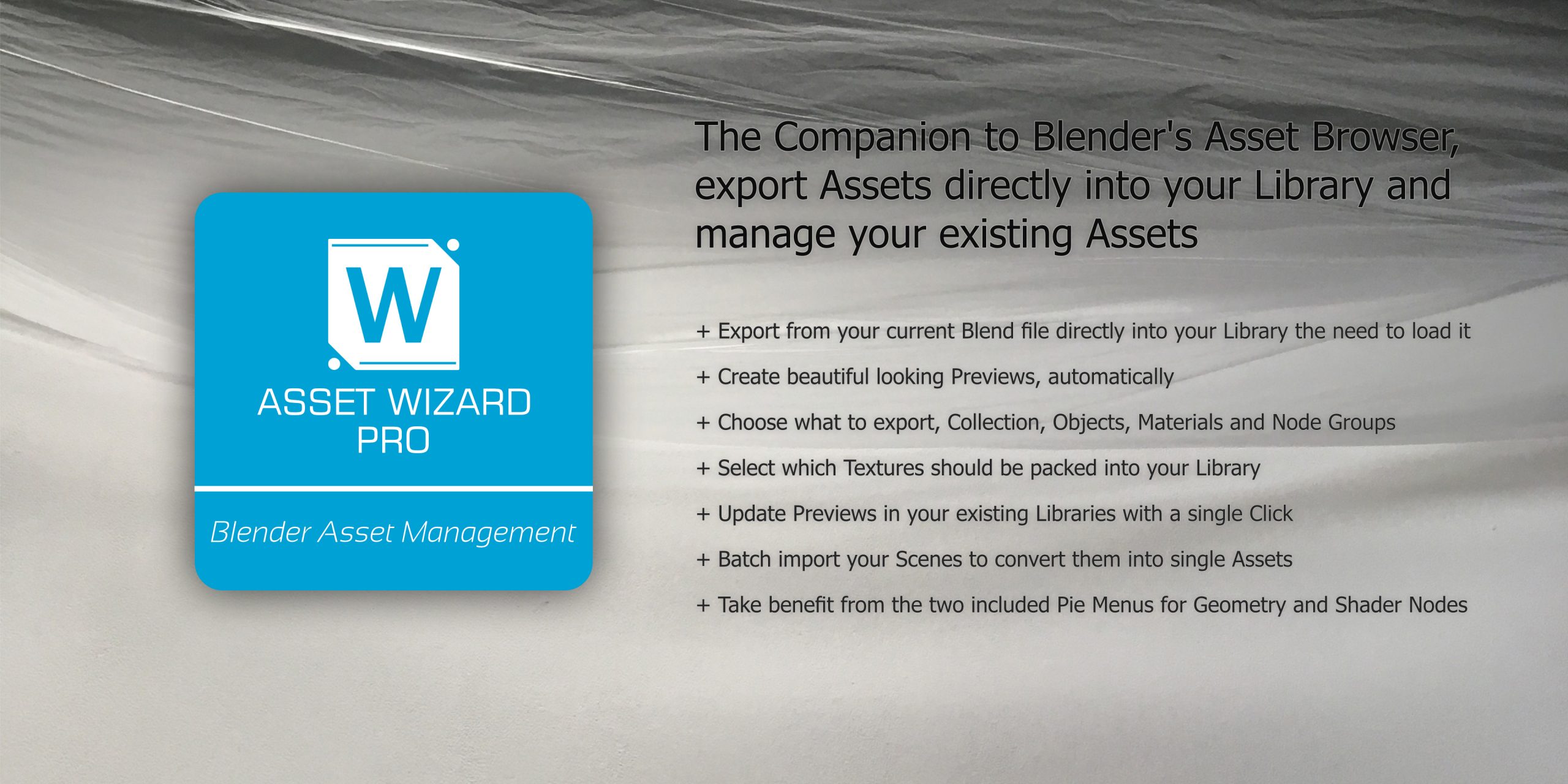
Export from current file directly into your Asset Library
Just select the target library file and hit the export button. No need loading the corresponding Asset Library File, append the Asset, mark it, save and return. AWP will do this for you automatically.
Preview image generation
On export, AWP creates fancy looking preview images (except for nodes). This may take a while, but your assets will look much better.
Unique Export Menus, wherever needed
Export menus are available in 3D View, shader nodes editor and geometry nodes editor. All share the same structure and settings. Just the bottom part is tailored to fit to the current space.

Powerful Texture packing Feature
On Export, choose which external Images should be packed into your Library, no more missed Images when using Assets. The Exporter takes care of any Duplicates.
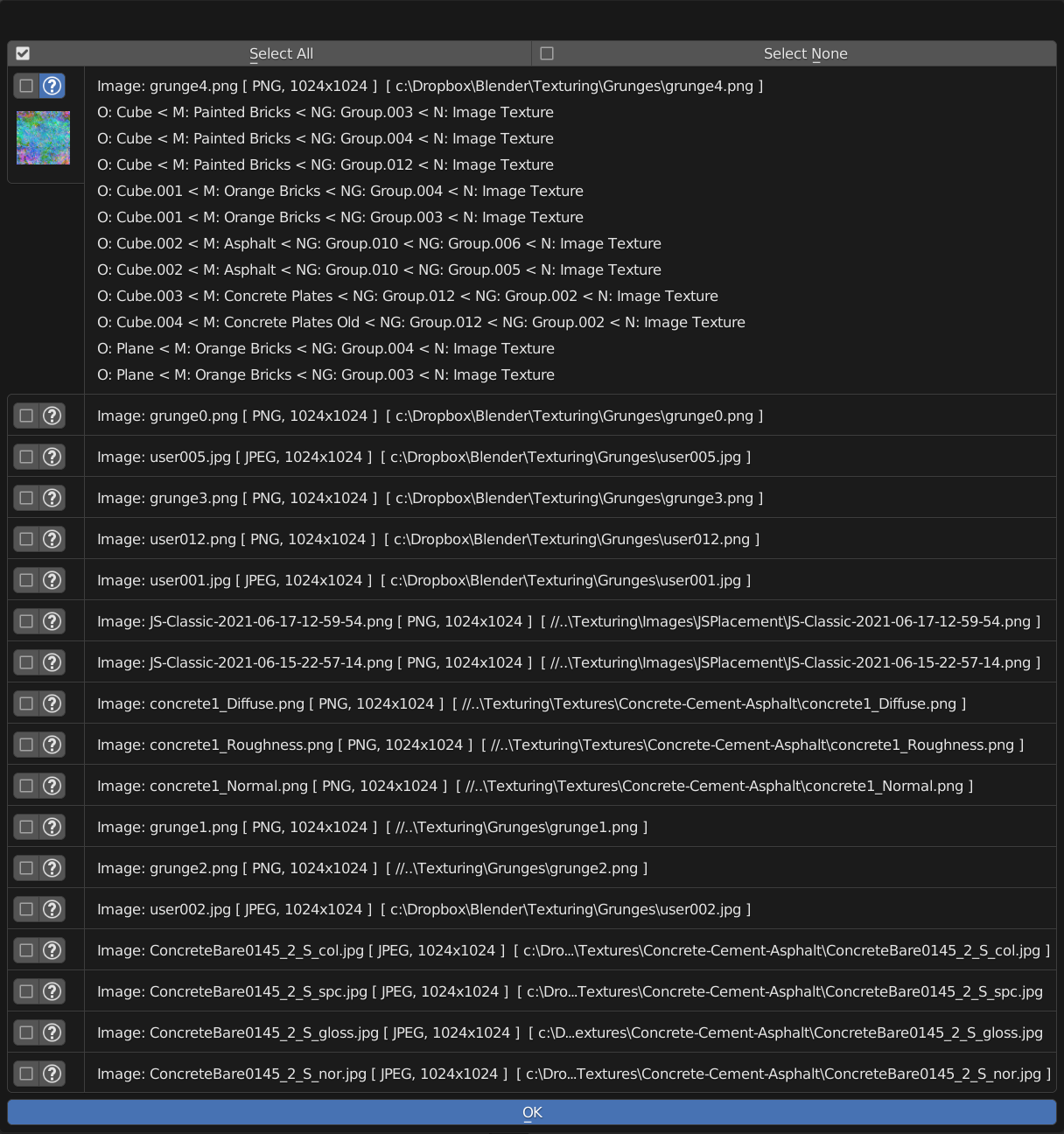
Cleanup imported Objects before making Assets of them
Imported Meshes from FBX, GLTF and OBJ often need some Cleanup. These Tools support you, as all Operations run all selected Objects.
Place or Replace Assets in your Scene
Comes with many powerful features like Copy-On-Place, In-Place-Transformation and Auto-Parent.
Easily update your existing Asset Libraries
Apply the features of AWP to the libraries you already have created. This includes updating the preview images and automatic grid placement.
Batch Import Feature
Import your existing Scene and Select which elements should be part of your Library. Don’t get lost searching through your Scenes in the Need of a special Asset.
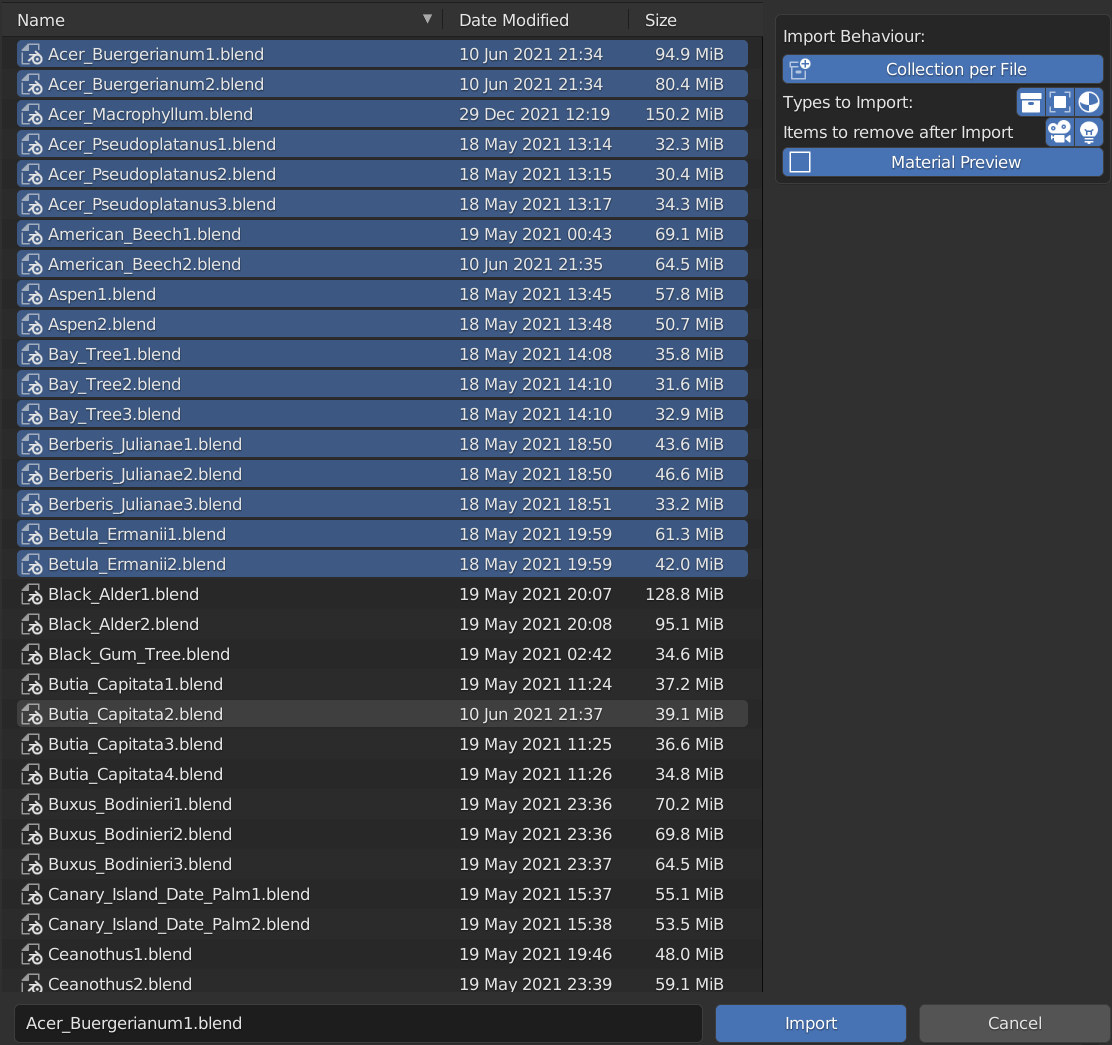
Shader and Geometry Node Groups
Node Groups are handled in a special, useful way. All Node Groups from your libraries are available in the Import tools panel, as well as on the pie menus that ship with Asset Wizard Pro. They are categorized by the first Asset Tag, which has a simple, special role in the export panel. See it in action.
Pie Menus
Both the Geometry and Shader node editor get a pie menu, that helps you during creating new, fantastic setups.