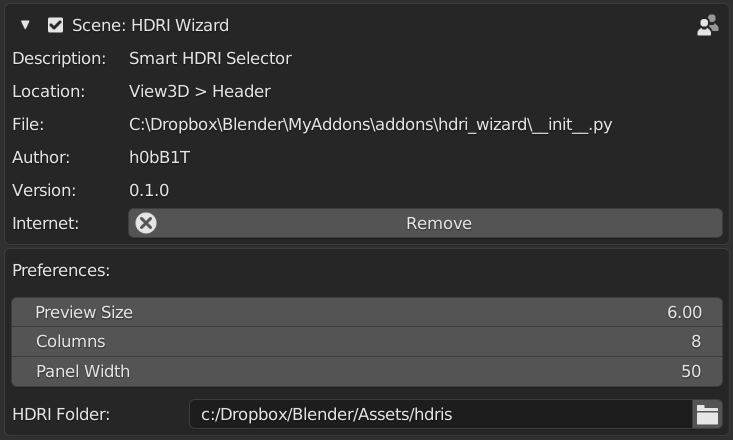As a long time user of EasyHDRI I always struggled to find the corresponding tab to set and adjust my HDRI settings. So I’ve decided to take the ideas from this nice Addon and create something that fits my needs. I’ve written HDRI Wizard from ground up, so it now shows the most important features in the header area of 3D View. Besides that, I’ve added some small features like Eevee / Cycles toggle and similar controls in Material Preview mode. Look at the video to see how it works. Most things should be self explaining.
Each control has a description, which shows up in the tooltip when hovering the mouse over it. If no world exists (in new scenes or if you load a scene), just the HDRI selection button is visible. Upon choosing an HDRI, the world is created and all controls are added to the header.
Header not visible
If the second HEader is not visible, right click on the primary header and enable ‘show tool settings’.
Below is a short overview of all controls. Color Settings and Light Settings are collapsed by default, click the corresponding button to toggle visibility.
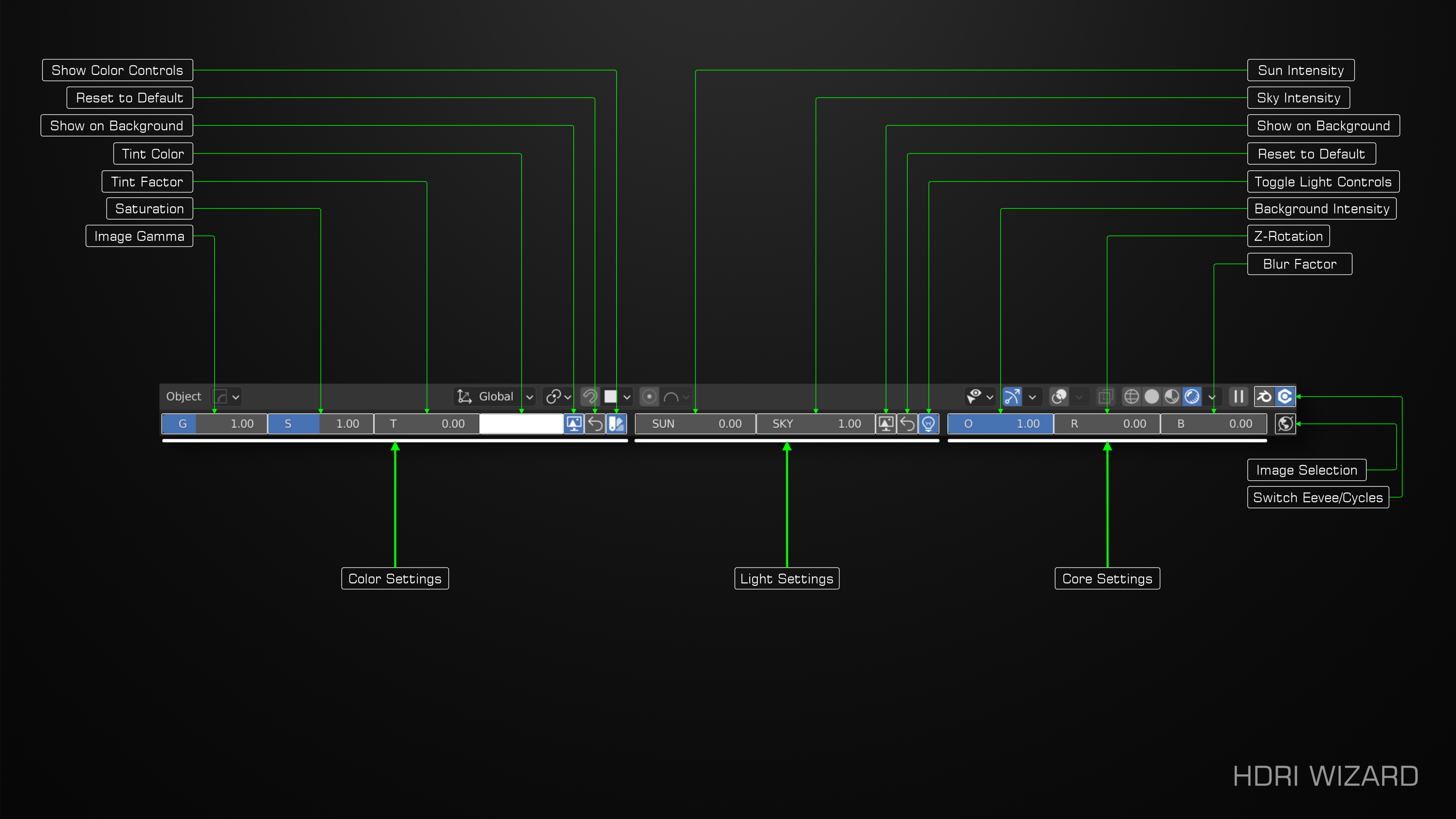
Installation
After downloading the Addon (see right sidebar on this page), go to Blenders preferences, Addons and hit ‘Install..’ in the right upper area. Select the downloaded file. The preferences page like on the image will show up. Set the path to your HDRI’s there. HDRI Wizard will recursively scan the folder and search for all supported images.
The other three settings control the presentation of the panels the allow the selection of an HDRI. Feel free to adjust them to your needs.