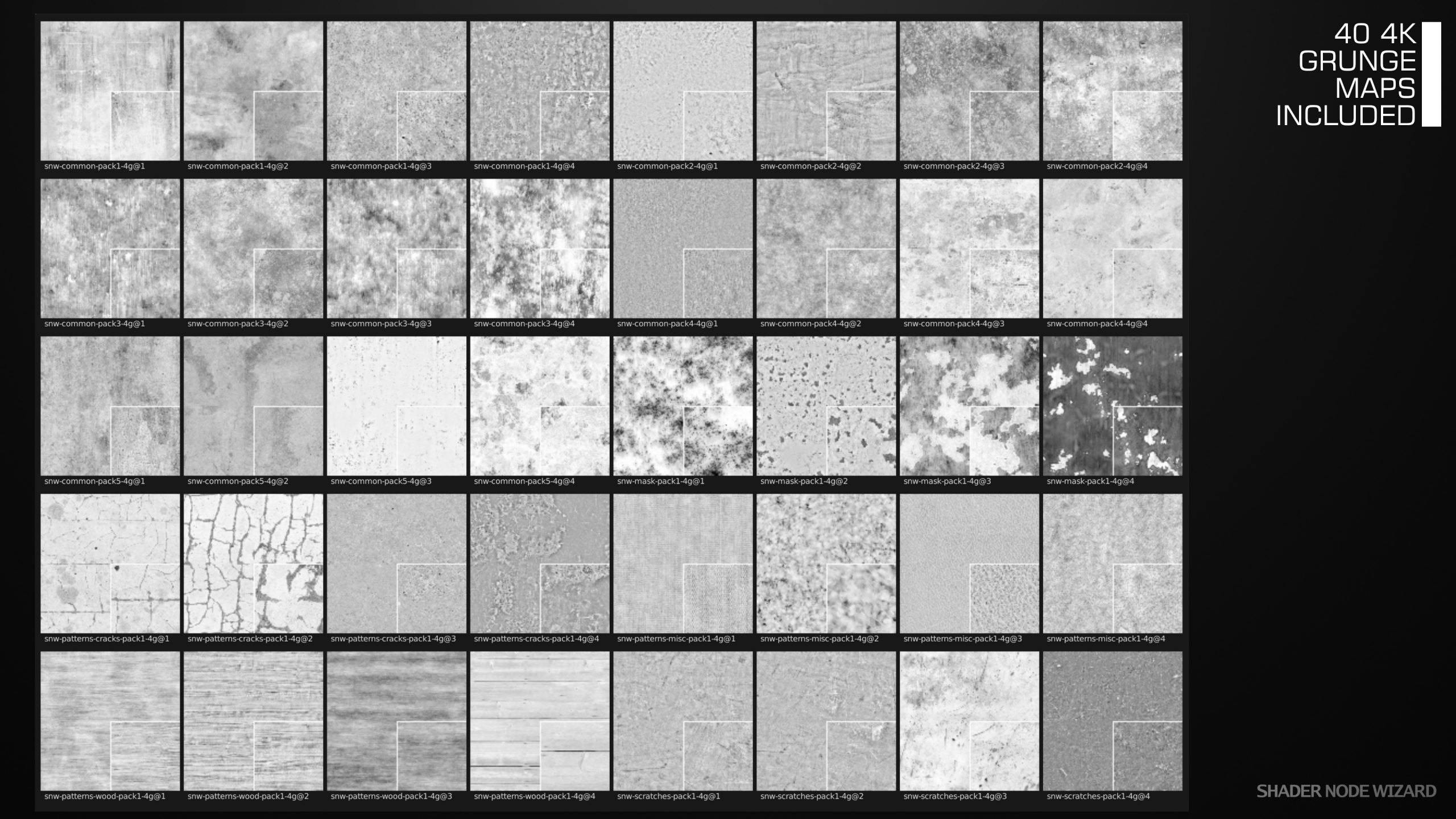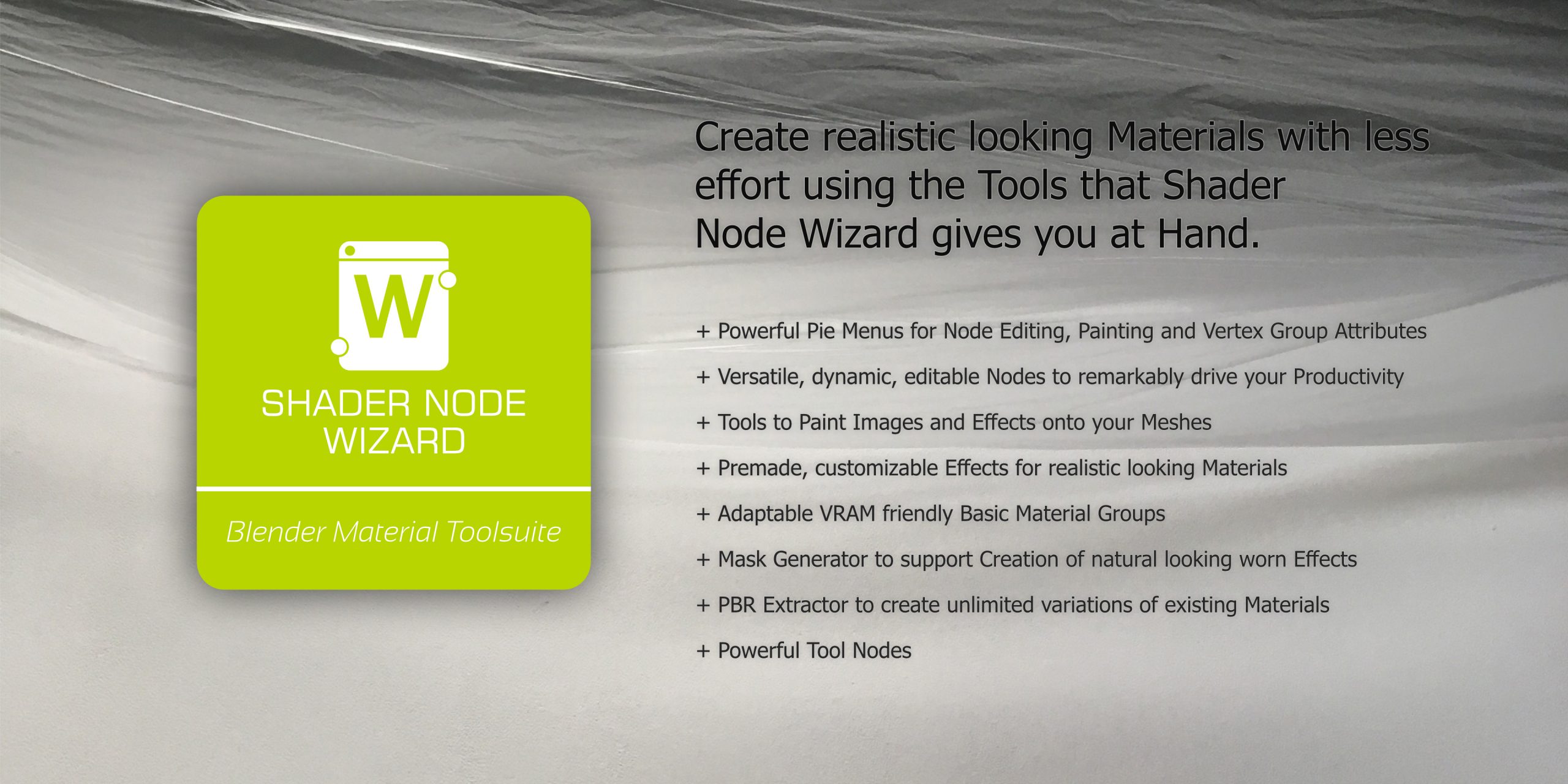
Powerful Pie Menus
Many features previously done in more complex ways can be accomblished with a simple D-Key + Mouse click sequence. This alone is a true time saver.
Primary Shader Pie
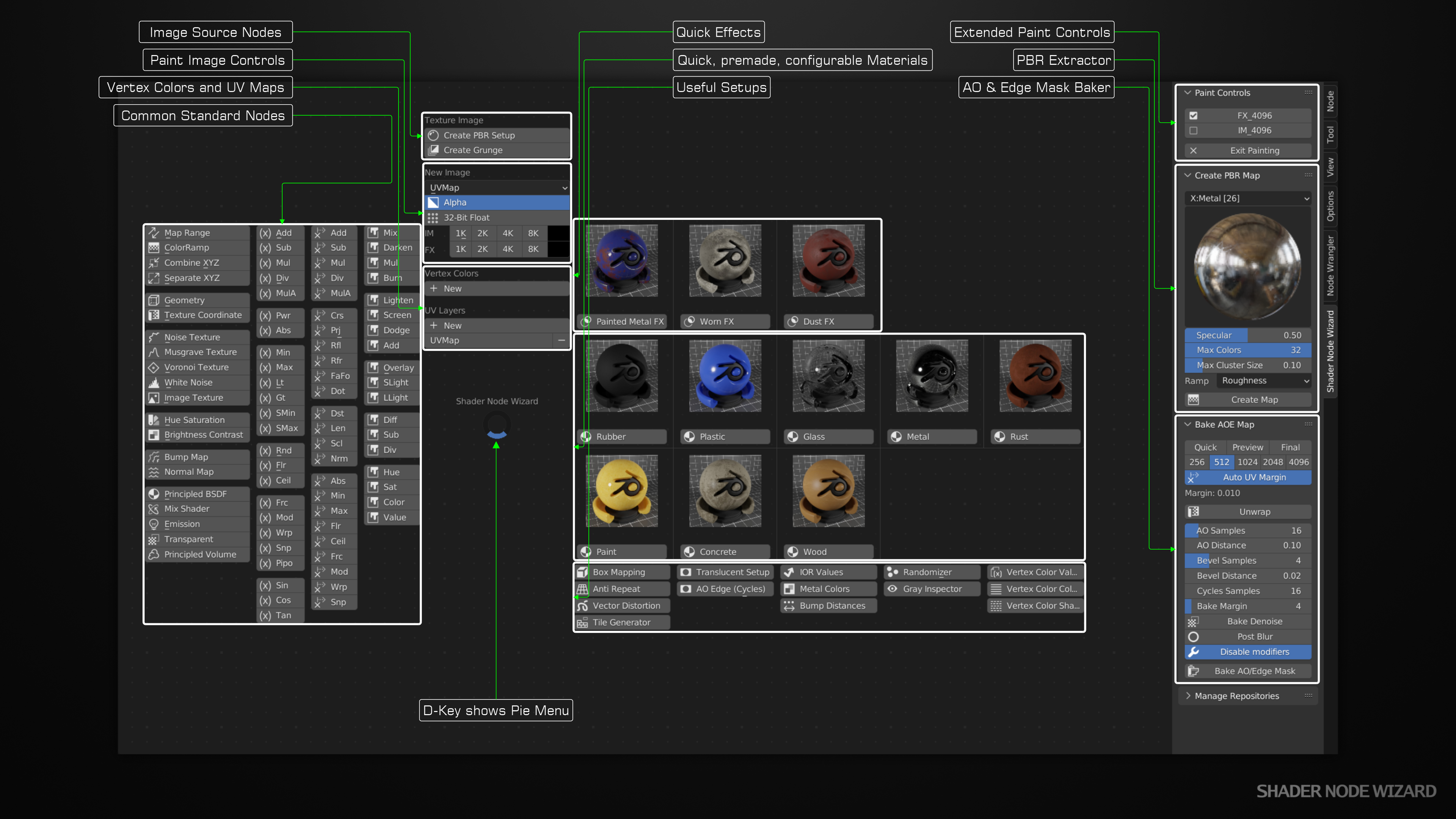
Painting Pie
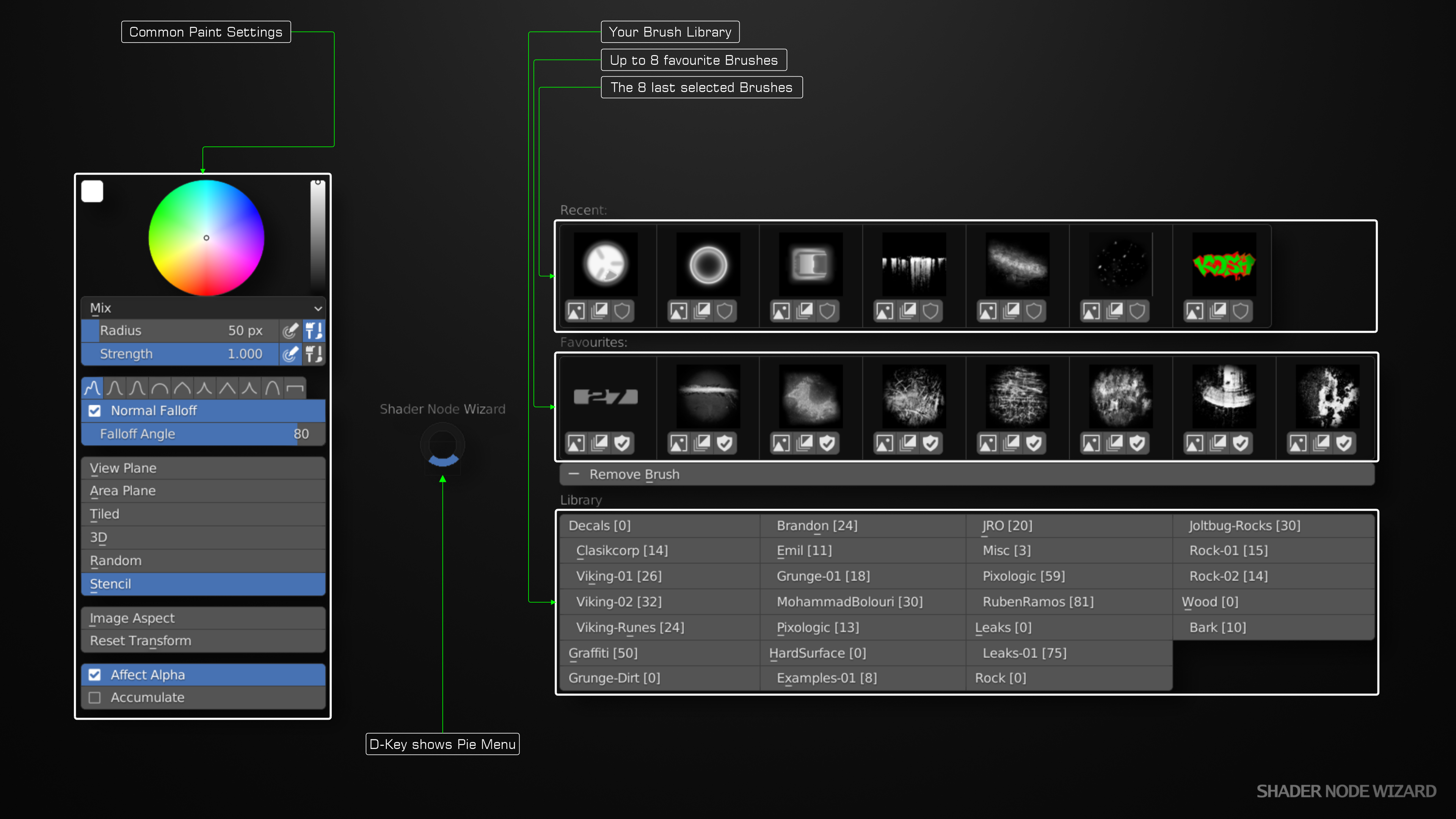
Nodes created with just a few clicks and updated by hitting E-Key
PBR and Grunge nodes are simply created by choosing a preview image from your library. Just select the folder/category and the preview. The created node is ready to use. Hit E-Key to switch to a different set.
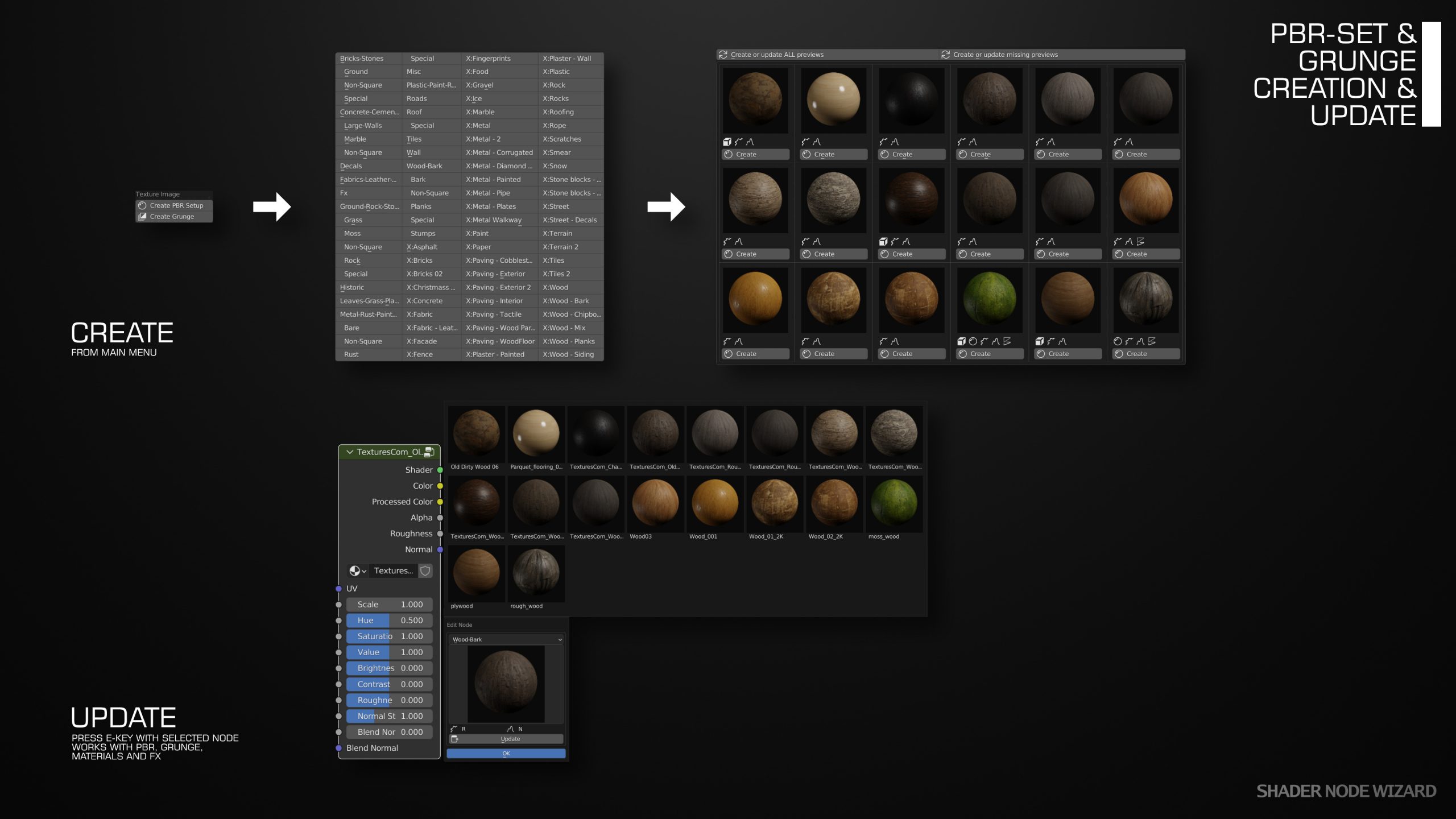
Paint tools let you easily paint color or effect images
Shader Node Wizard manages your brushes and offers tools to use the texture maps for the intended purpose. Don’t get messed with low level details, like transforming a gray image into a normal surface.
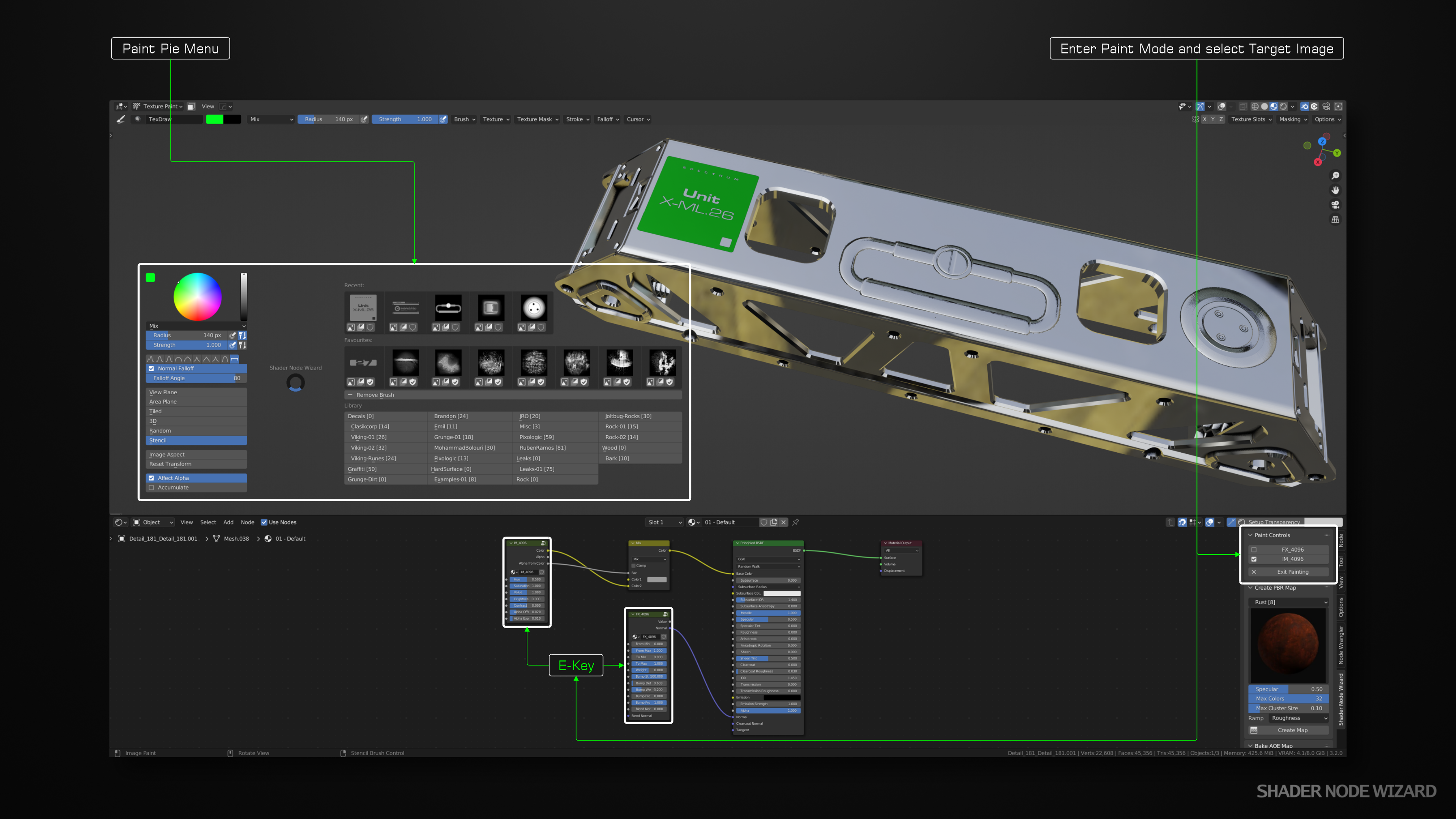
Ready to use effects
Give your materials a more natural look by using the supplied effects.

Use the supplied premade materials
They are resource friendly, customizable and better to start with than beginning with a blank Principled BSDF. As they are based on grunge maps, they look more natural than procedural ones. There are nodes for many common surfaces. Select, drop and use.

Create more variations from your best PBR maps and safe VRAM
Good looking PBR sets are very common, but using them on multiple objects in a single scene start to get boring. The PBR extractor creates color ramp from your PBR’s and you can use them with different grunge maps, they look similar, but not identical.

Tool Nodes for many common tasks
One often tends to do repeating things in material design. These nodes helped me to speed up many tasks, so now they can help you.
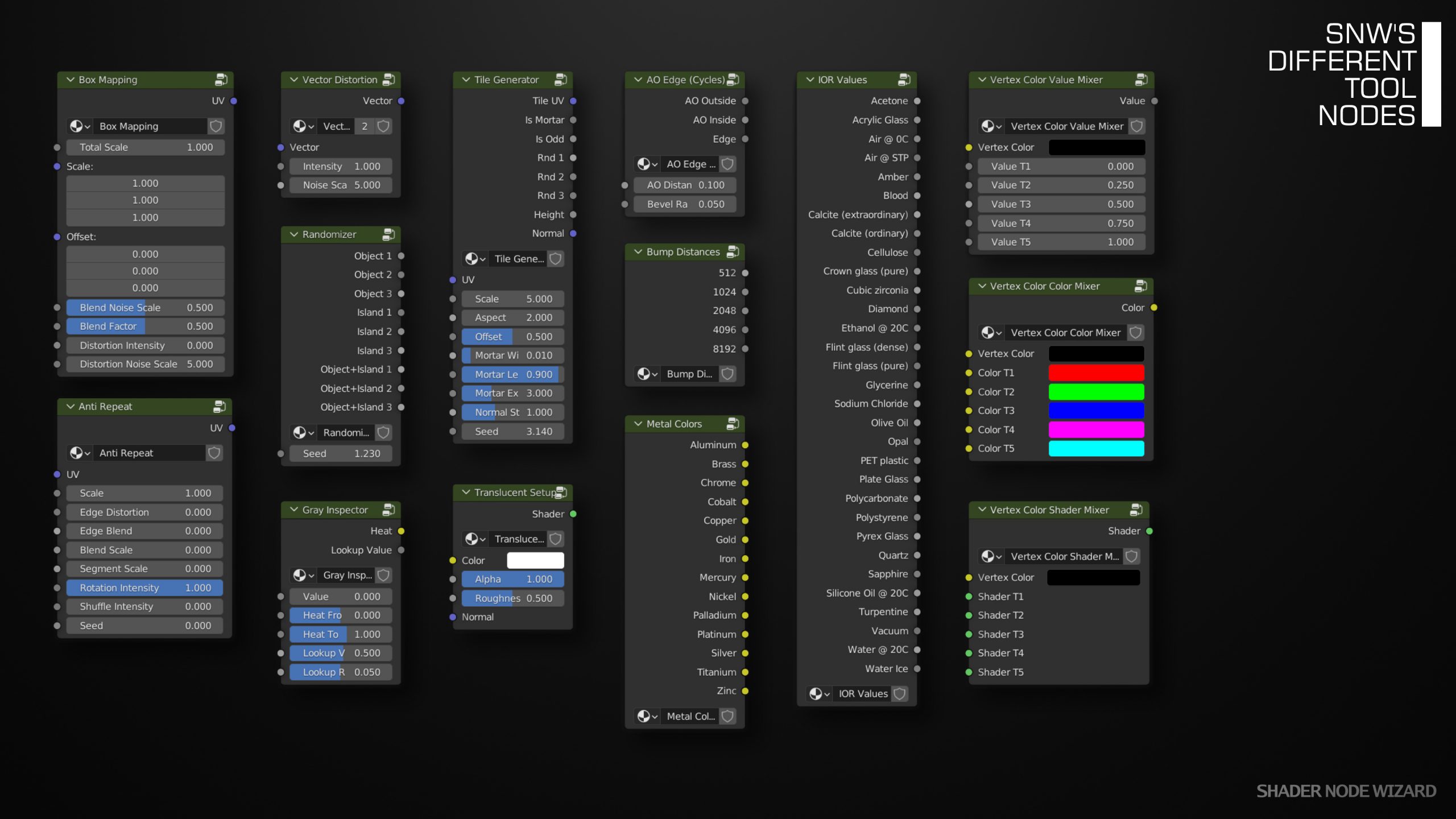
Grunge Textures that you get with Shader Node Wizard
These maps are very well suited to use with PBR Extractor’s features, effect nodes, but also to just add grunge and imperfections to your materials.