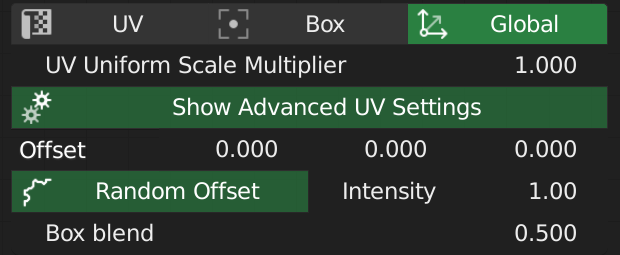Material Wizard supports you to give your models the final touch by helping to compose materials at a very high level and outstanding visual feedback.
Version 1.2 released!
See the Version History page for details about Baking for Eevee, Cycles, LuxCoreRender, AMD ProRender, Unity and Unreal, as well as an Advanced Layer Manager, Emission, Glass, Translucent and Displacement support.
What is Material Wizard?
If node trees exceed a certain size, they become hard to manage. Finding the right Math Node that affects the saturation of a specific texture or change the PBR set in the middle of a material with multiple layers can be very frustrating and time consuming.
Besides that, the Shader Editor has very limited visual feedback, you often have so much nodes without a meaning, image textures can only be identified just by their mostly cryptic names.
These problems let me create Material Wizard, a Shader Editor with a higher level approach. PBR sets are now one unit, material properties like diffuse, metallic, roughness, alpha, emission, displacement are a single connection. Effect maps (called Grunge Maps in Material Wizard) are an inherent part.
All those things packed in a custom node tree in the vibe of Everything Nodes that manages the details in the background for you. Need to find a setup to mix two normal maps on YouTube? No, just add the Mix Normal node. Switch UV setup of a complete PBR set from UV to Box, just a single click.
Outstanding Features of Material Wizard
Better visualisation of what a node is
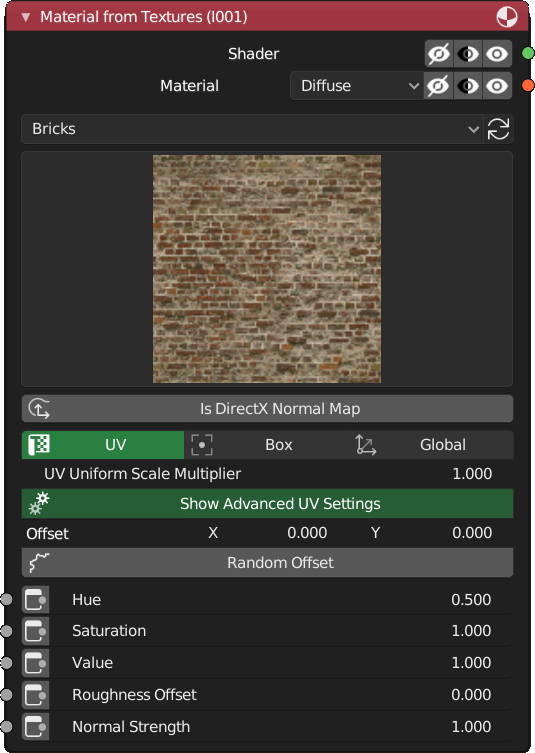
Grunge images to affect all material properties
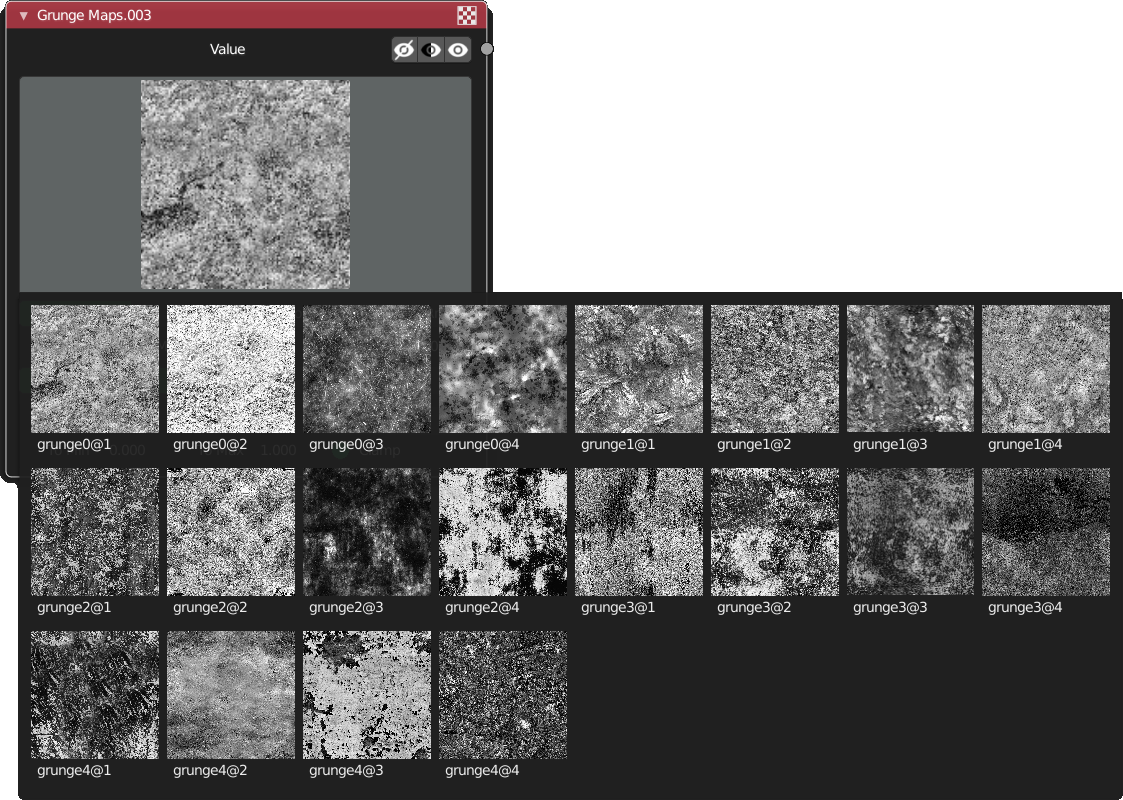
A layer manager that acts like those in 2D graphic applications
Masks like mesh edges and ambient occlusion can easily be created and adjusted to your needs
Most common UV settings are directly on the PBR / Image node